In our district we have started using the Google Calendar as the district's means of posting events. It has been working very well except for one issue. That issue is that sometimes the person adding a personal event to their calendar, either didn't change the event to personal or didn't add it to their personal calendar.
If you already didn't know, one really cool option in Google Calendar, is that you can create multiple calendars. An example would be a calendar for your personal events and one for your students so they can see what assignments are due and when. If managing more than one calendar is to confusing and doesn't make life any easier then just use one calendar and then make sure that private events like your spouse's birthday be added as private.
In this tutorial you will see how to make sure that your event stay private on your calendar so that it doesn't become anybody's business but your own.
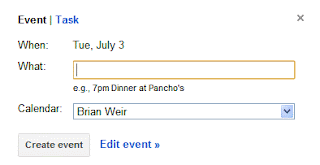
3. Give you event a title.
If you already didn't know, one really cool option in Google Calendar, is that you can create multiple calendars. An example would be a calendar for your personal events and one for your students so they can see what assignments are due and when. If managing more than one calendar is to confusing and doesn't make life any easier then just use one calendar and then make sure that private events like your spouse's birthday be added as private.
In this tutorial you will see how to make sure that your event stay private on your calendar so that it doesn't become anybody's business but your own.
Tutorial
1. Log into your Google Apps domain and navigate to your calendar.
2. Click on either the "Create" button or on a particular calendar date selecting the "Edit" link.
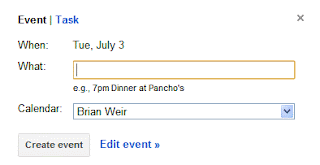
3. Give you event a title.
4. Here is where you can select a specific calendar if you would like to create an even such as a volleyball game in this example. But if you are just using a single calendar and want to make the event private the go to step 5.
5. At the very bottom of your event creation page you will see a section with "Privacy." Just make sure you click the "Private" radio button.
6. Finally go back to the top and click the "Save" button and now the only person who can see that event is you.





No comments:
Post a Comment